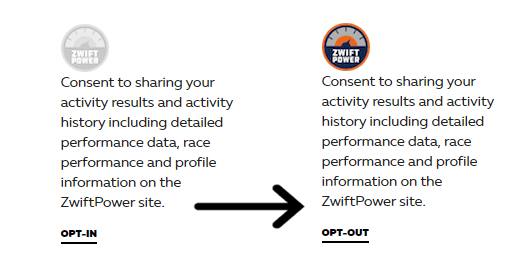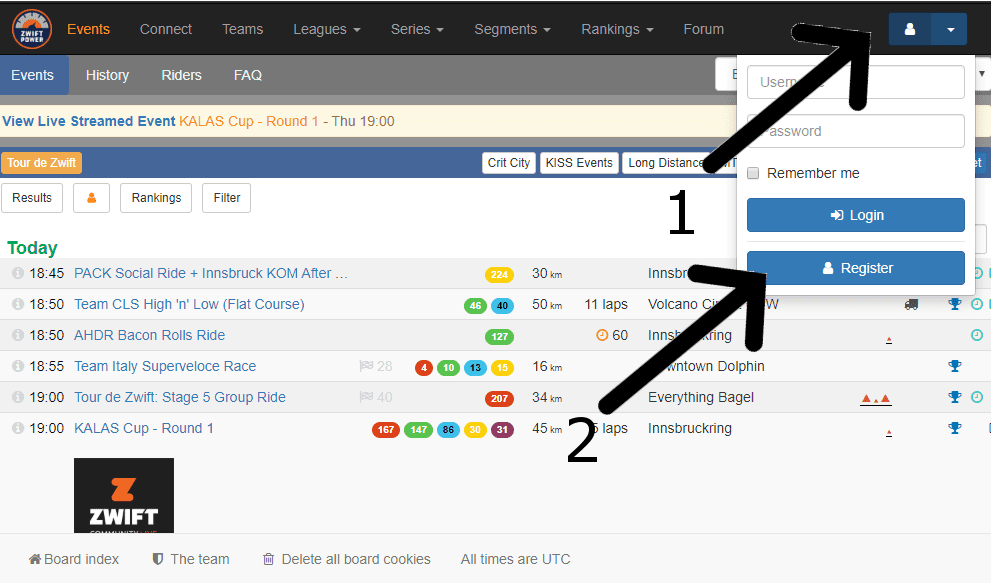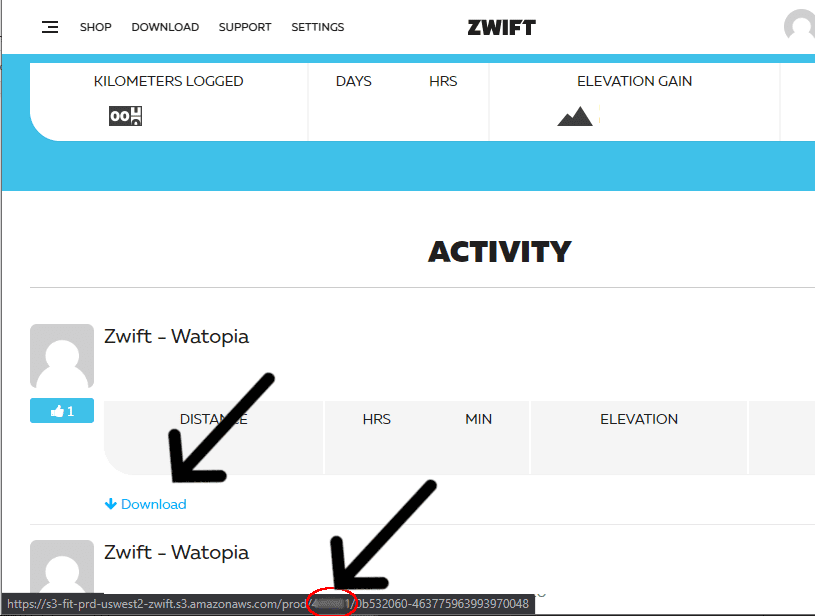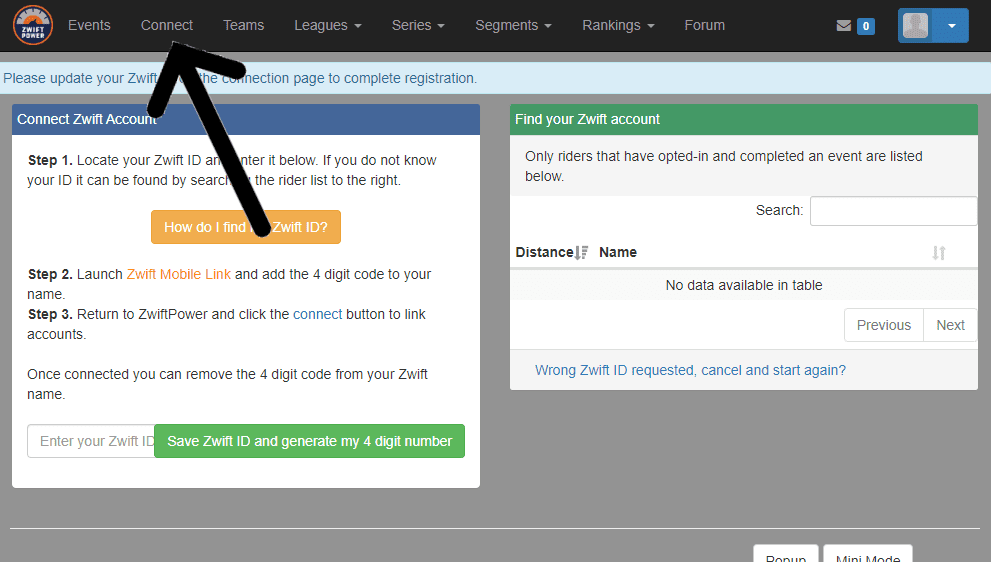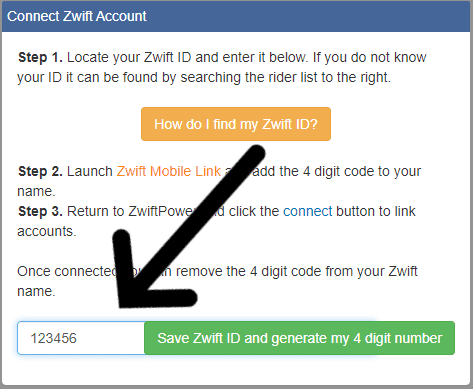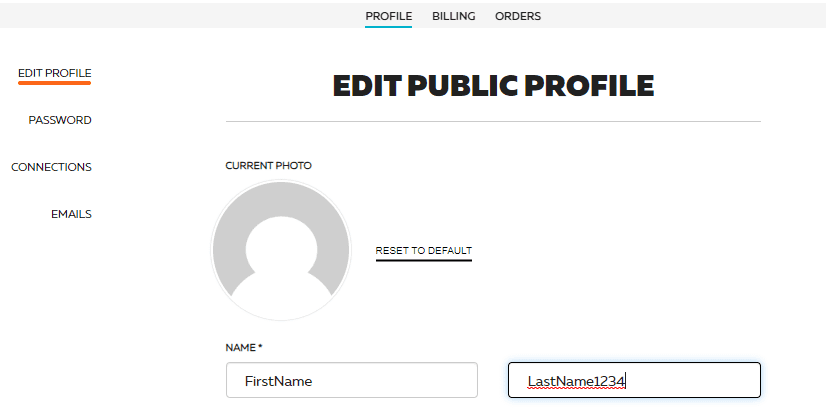How to create your ZwiftPower account
Find your elusive Zwift ID and make an account for the third party app

E-racing is blowing up . As indoor racing becomes more serious, people have begun to worry more about cheating. One solution to e-doping is the website ZwiftPower.com. The application gives users more transparency into the statistics of other riders, allowing them to see abnormal power or weight changes. The third-party race results website is also becoming a hub for teams to race together, and the go to place to pour over your results post-Zwift race. As the website grows in popularity, some races will now even require you to have a Zwiftpower account in order to be considered in the final results. Making an account isn’t very straightforward, but if you want another reason to delay showering after your ride, follow these steps and create your own ZwiftPower account.
Step 1. Opt-In
- Go to my.zwift.com and login with your account.
- Click on Settings > Profile > Connections. Scroll down and Click on “Opt-in” underneath the ZwiftPower logo.
- By doing so, you consent to sharing your activity results and activity history including detailed performance data, race performance and profile information on the ZwiftPower site.
Step 2. Register your account
- On the zwiftpower.com home page, click the top right icon and click ‘Register’.
- Click through the terms of agreement and fill out the registration form, clicking ‘Submit’ when you complete it.
Step 3. Zwift ID
- Next you’ll need to find your Zwift ID, the most annoying part of this registration.
- On desktop, go to my.zwift.com and hover over the download button.
- On the bottom left the download link will be visable, and will look like: https://s3-fit-prd-uswest2-zwift.s3.amazonaws.com/prod/123456/a2e1b7f8-27610843
- Your Zwift ID is the 6 digit number after ‘prod/’
- On ZwiftPower.com, log in to your new account with the credentials you just created.
- Click ‘connect’ at the top of the page.
- Enter your ZwiftID in the box and receive a four-digit code
RELATED: Zwift takes users off-road with new training plans and bikes
Step 4. Last name change
- Once you have your ZwiftPower four-digit code, on your Zwift account navigate to settings.
- Add your four-digit code to your last name and click save. (You can change back your last name once your ZwiftPower account is created)
Step 5. YourZwiftPower account
Return to the ZwiftPower.com page and click “Connect to my Account”. Your account should be live and ready to go.
Step 6. Consent
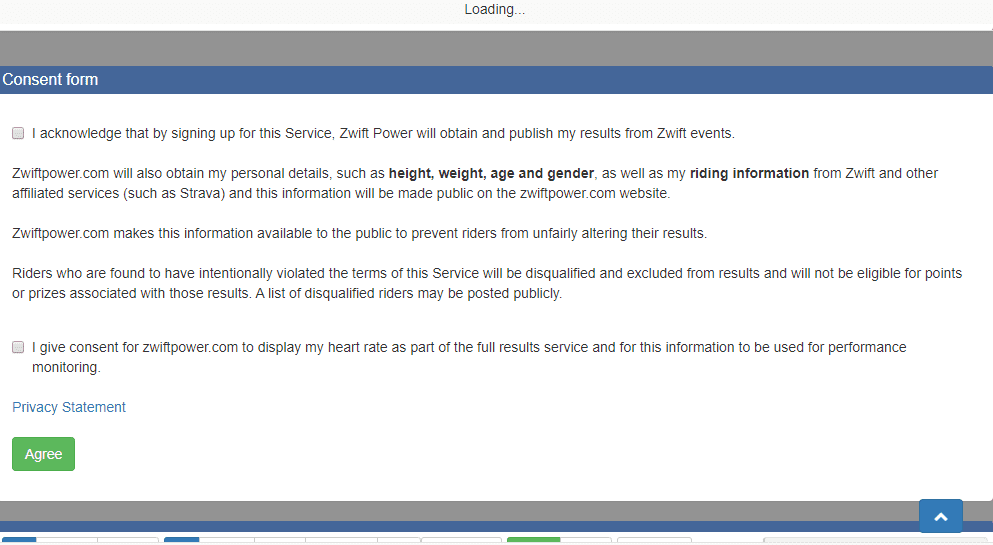
Fill out the consent form and your personal information.